Microsoft is big with collaboration and productivity, providing its customers with many options to choose from. The only downside is that certain apps have overlapping features.
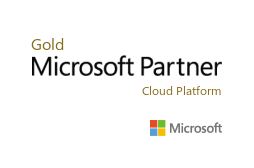
Such is the case of Yammer, Microsoft Teams, and SharePoint. All of these were designed with collaboration, productivity, and communication in mind. It can get a bit confusing deciding when to use these tools and for which scenarios, especially if you’re still new to Office 365.
So when do you use Yammer, Microsoft Teams, and SharePoint? Do you even need to use all of them? In our expert opinion, these apps are intended to serve different purposes. The key here is understanding these tools and how you can best utilize them. Take a look at our comparative guide below for your quick referenc
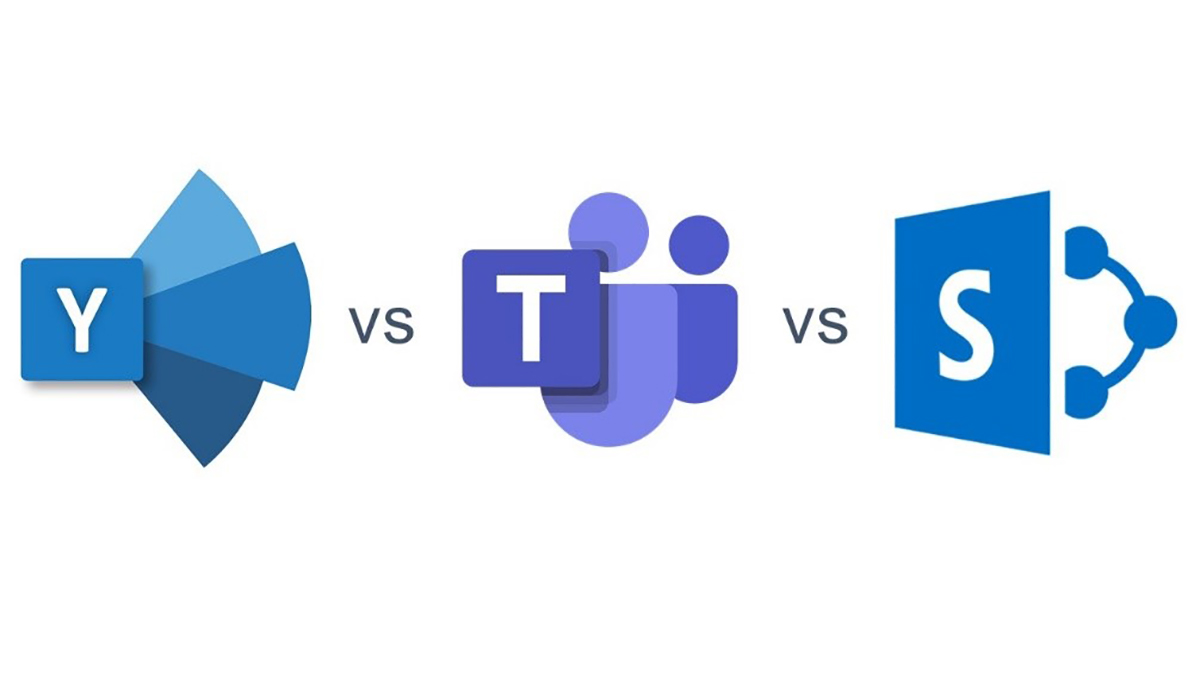
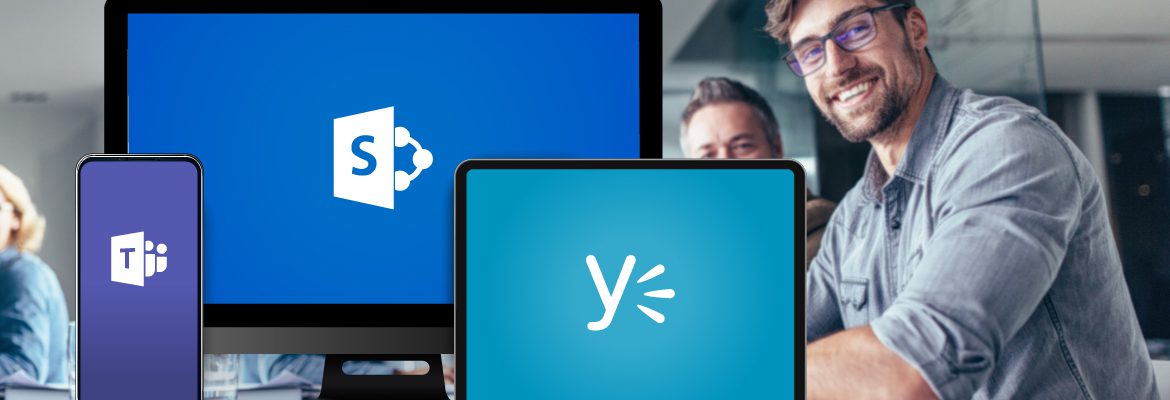
Description |
Yammer |
Teams |
SharePoint |
| What it is | Yammer is an enterprise social networking platform. | Teams is a chat-based team collaboration hub. | SharePoint is a content management and collaboration platform. |
| Audiences served | Everyone across the business, and even external users who get invited to the Yammer group. | Ideal for communications with those you work closely with within the organisation. Guest access for external users can be done by sending an invite to the channel. | Generally for everyone in the business, and those you work closely with if within the context of a team site. Guest access for external users is also available if needed. |
| Best used for |
|
|
|
| Information sharing | Information can be shared easily in a wider group. Ideally used only as a reference but not for collaboration purposes due to difficulty in tracking the feeds. | Documents, chats, apps, etc. can be easily shared within a closed group or conversation. Has built-in document management capabilities inherited from SharePoint. | Information can be easily stored, shared, and collaborated on with its built-in version tracking, co-authoring, document tracking and more. |
| Confidentiality | Information is shared organization-wide so Yammer is not ideal for handling confidential data. |
Private channels are available for use by specific teams. Access to documents or files are based on the team or channel you belong to. Files can be locked down by integrating Teams with Microsoft Enterprise Mobility + Security. Conversations cannot be locked down as of this writing, but will be introduced early next year. |
Team sites are available for use by specific teams. Access to documents or files are based on the permission set by role or even per person. Granular permission settings relating to views, edits, or file deletions can be achieved at a document level if needed. (Site or library levels are recommended however.) Files can be locked down by integrating SharePoint with Microsoft Enterprise Mobility + Security. |
Learn more about 1Staff Staffing Software today!
If you’d like to find out more or talk to a specialist get in touch today.
Professional Advantage Managed Services
Want to find out more information on how Professional Advantage can help you with your security needs?
Please contact us to start your discussion about how our Managed Services team can help