Windows Virtual Desktop has been generally available since September 2019, but if you are one of those who is only just learning about it, then this blog is perfect for you. Here we provide answers to some of the frequently asked questions from our clients about Microsoft’s desktop and app virtualization solution.
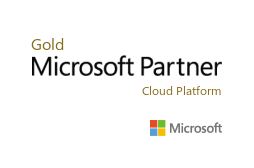
#1 What is Windows Virtual Desktop?
Windows Virtual Desktop is Microsoft’s comprehensive desktop and app virtualization service running on the cloud. It provides business users the freedom of having the same level of Windows 10 user experience to critical apps or data in Azure as they would have on their regular office desktops. In addition, it offers IT the ease of manageability, scalability, and security that they need.
It is the only service that delivers simplified management, multi-session Windows 10, optimization for Office 365 ProPlus, and support for Remote Desktop Services Environments. With Windows Virtual Desktop, you can deploy and scale your Windows desktops and apps on Azure in minutes, with built-in security and compliance.
#2 What are the key benefits of Windows Virtual Desktop?
- Access from anywhere. Empower your employees to securely access critical apps and data wherever they are, using any device.
- Reduce IT spend. Run programs inexpensively even from non-high-end PCs or Chromebooks with your users not needing to download their much-needed apps. Multi-session Windows 10 experience allows concurrent users to utilize the same Windows 10 environment which enables you to save on software costs.
- Increase productivity. Seamlessly virtualize both desktops and apps by enabling you to manage Windows 10, Windows Server, and Windows 7 desktops and apps all with a unified management experience in Azure. Deploy virtualized desktops and apps in minutes instead of having to install various software per device.
- Enhanced security. WVD is the only service that provides Windows 7 virtual desktop with free Extended Security Updates, giving you more options to support legacy applications while you transition to Windows 10. WVD also removes the risk of your corporate data getting taken along if your employee’s device gets lost or stolen, with your data residing in Azure’s remote servers.
#3 What is the new Windows 10 multi-session?
Windows Virtual Desktop enables the capability of Windows 10 Enterprise multi-session, available only in Azure. This allows full-fidelity access to a Windows 10 experience – including the user experience, Office ProPlus support, Microsoft Edge, Cortana, per-user search index, and access to the Microsoft store—while taking advantage of the cost-efficiency of shared compute resources previously only available with server-based virtualization.
#4 How does the WVD solution reduce costs?
WVD reduces customer costs by reducing infrastructure, licensing, and labor costs. Multi-session Windows 10 allows significant savings in compute resources, and WVD service now replaces complex management requirements of RDS/VDI solutions. WVD is free to use with many existing licenses and you no longer have to pay for RDS CAL licenses. Finally, labor savings are realized by the shift from IaaS to PaaS removing the need to manage core services like broker/gateway/web access etc. reducing management overhead.
#5 Will Windows Virtual Desktop be supported with Virtual Desktop Access (VDA)?
Yes. Virtual Desktop Access (VDA) will be supported in Windows Virtual Desktop.
#6 Can I use the Windows 10 multi-session VM with Citrix Environment?
Yes, this is possible.
#7 I have Windows 7 machines and would like to move them to Azure/integrate with WVD. How do I handle this?
Windows 7 machines can be migrated to Azure using tools like Azure Migrate and/or Azure Site Recovery (ASR). This can be done either from on-premises to Azure or even between Azure regions.
#8 Is there a direct migration path from on-premises RDS to WVD? Or will we have to first migrate to RDS from IaaS and from there to WVD?
If you want to use Windows 10 EVD with WVD then you cannot migrate to WVD directly from on-premises. If you want to continue using your existing image (Windows Server or Windows 10), you can migrate your VMs as long as you have the following also migrated/setup: AD with AAD sync, VNET, and user storage (optional if they want everything available in Azure). You can also use Azure Site Recovery for the same.
The other option is to migrate all your on-premises resources using ASR to Azure (inclusive of RDS components) and then once you have a validated environment, you can connect the VMs to WVD. We would recommend this option because many clients get stuck in the AD and VNET creation/sync step and then cannot deploy their WVD setup. A phased migration ensures that you get all of the WVD pre-requirements in place before attempting to use WVD.
#9 What FSLogix capabilities are included in Windows Virtual Desktop?
With the acquisition of FSLogix, eligible clients will get access to the following three core pieces of technology.
Profile Container: Replacement for roaming profiles and folder redirection, which dramatically speeds up login and launch times, including Office 365 container, which roams Office cache data.
App Mask Imaging: Minimize the number of gold images creating a single image with all applications. Excellent app compatibility with no packaging, sequencing, backend infrastructure, or virtualization.
Java Redirection: Helps protect the enterprise from vulnerabilities of multiple installed versions of Java by mapping specific versions to individual apps or websites.
#10 How do I get started on WVD?
WVD has been already generally available since September 2019. All you need to get started is an Azure tenant and a subscription with enough resource creation permissions.
Start your Desktop and App Virtualisation journey now!
If you’d like to find out more or talk to a specialist get in touch today.
Professional Advantage Managed Services
Want to find out more information on how Professional Advantage can help you with your security needs?
Please contact us to start your discussion about how our Managed Services team can help